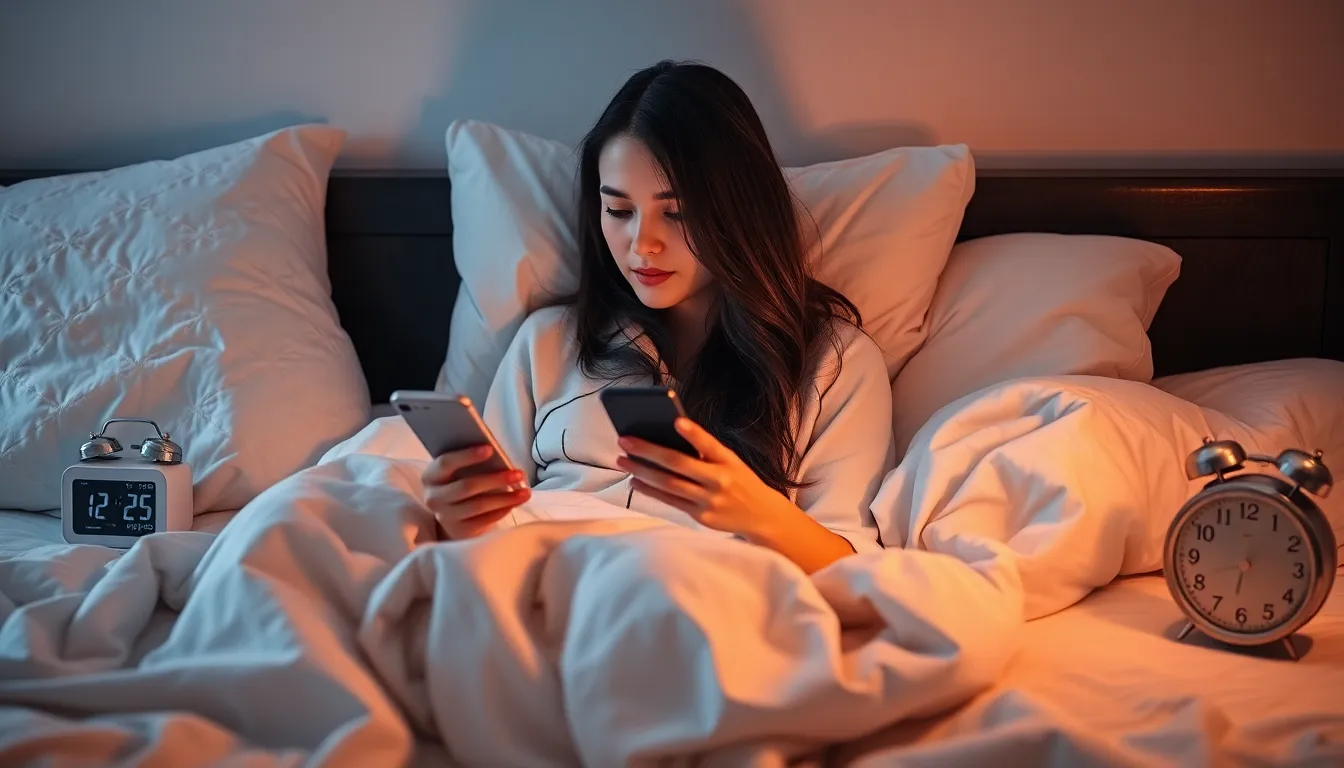Table of Contents
ToggleWaking up on time can feel like a Herculean task, especially when that cozy bed calls louder than any alarm. But fear not, iPhone users! Setting an alarm on your device is as easy as pie—if pie were a digital masterpiece crafted by Apple. Whether you’re a snooze-button addict or a morning person ready to seize the day, mastering the alarm feature can change your mornings from chaotic to calm.
Understanding The Alarm App
The Alarm app on the iPhone offers users a straightforward way to manage their wake-up times. With a user-friendly interface, this feature simplifies the process of setting, managing, and customizing alarms.
Overview Of The Alarm Feature
The Alarm app includes multiple options such as setting recurring alarms, snoozing alerts, and selecting tones. Users can create alarms for different days, ensuring flexibility. Customizing alarm sounds enhances the waking experience, allowing individuals to choose their favorite tunes or notifications. Additionally, vibration settings provide a tactile reminder, especially useful for deep sleepers.
Importance Of Setting Alarms
Setting alarms plays a crucial role in maintaining a structured daily routine. Alarms help ensure punctuality for work, school, or appointments, fostering responsibility. They also aid in managing sleep schedules by encouraging consistent waking times, which promotes better overall health. Establishing clear wake-up times enhances productivity, allowing individuals to start their day with purpose and clarity.
Step-By-Step Guide To Set Alarm On iPhone

Setting an alarm on an iPhone is straightforward and can be accomplished quickly. Below are methods that detail the process effectively.
Using The Clock App
First, locate the Clock app on the iPhone’s home screen. Next, tap the “Alarm” tab at the bottom of the screen. Then, click the “+” icon to add a new alarm. Adjust the time by scrolling the hour and minute wheels; tap “AM” or “PM” as necessary. After that, select options like “Repeat” to set recurring alarms and choose a specific sound for the alarm tone. The “Label” section allows naming the alarm to enhance personalization. Finally, tap “Save” to confirm your settings.
Alternative Methods For Setting Alarms
In addition to the Clock app, Siri provides a convenient alternative for setting alarms. Users can simply activate Siri by holding the side button or saying “Hey Siri.” Phrases like “Set an alarm for 7 AM” trigger the function instantly. For sleep tracking, the Health app offers features that help set reminders for bedtime. Users can configure options that promote consistent sleeping schedules, ensuring better energy levels during the day. Additionally, third-party apps such as Alarmy and Sleep Cycle provide unique alarm settings. These apps enhance user experience with customizable features to improve morning routines.
Customizing Your Alarm Settings
Customizing alarm settings on an iPhone enhances the waking experience. Users can tailor their alarms to suit individual preferences.
Choosing The Alarm Sound
Choosing the alarm sound influences how someone wakes up. Users can select from various tones, including ringtones and wake-up sounds. For a more soothing start, nature sounds or gentle melodies work well. Alternatively, upbeat tunes can motivate a quicker rise. Accessing this feature involves tapping on the alarm, then choosing “Sound.” Experimenting with different options helps users find the perfect sound that suits their waking style.
Setting Snooze Options
Setting snooze options provides added flexibility for those who struggle to wake up immediately. Users can customize snooze duration, adjusting it to a preferred length, such as 5 or 10 minutes. This allows for a brief extra rest without oversleeping. To enable snooze, users simply toggle the option when setting the alarm. Engaging this feature acts as a helpful buffer, providing users a second chance to start their day refreshed.
Troubleshooting Common Alarm Issues
Alarms on the iPhone provide essential wake-up cues, but sometimes they encounter issues. Addressing these common problems can make morning routines smoother.
Alarm Not Sounding
When an alarm doesn’t sound, users often overlook the volume settings. Checking the device’s volume control, especially if it’s muted or set low, is crucial. In addition, the “Do Not Disturb” mode might silence alarms unexpectedly. Disabling this feature ensures the alarm sounds at the designated time. Another commonly missed detail is the alarm tone selection; choosing a sound can sometimes resolve the issue. Additionally, if the user sets the alarm while connected to Bluetooth speakers, the sound may not play through the phone. Disconnecting from Bluetooth often restores normal function.
Alarm Not Going Off
An alarm that fails to go off can lead to delayed mornings. Users should verify that they actually saved the alarm settings. Accidental deletions or unsaved changes can happen easily. The app permissions may also impact the alarm functionality; ensuring full access can prevent issues. Additionally, checking for available iOS updates can resolve bugs that affect alarm behavior. Rebooting the device helps clear minor software glitches that could interfere with the alarm app’s performance. To further assist, testing the alarm by setting it for a short time can confirm it functions correctly.
Setting an alarm on an iPhone is a straightforward process that can greatly enhance daily routines. By utilizing the Alarm app’s features users can customize their wake-up experience to suit their preferences. Whether it’s selecting a soothing sound or adjusting snooze options every detail contributes to a more effective start to the day.
Addressing common issues ensures that alarms function as intended allowing for a smoother morning. With the right approach to alarm settings users can transform their mornings into a time of productivity and clarity. Embracing these tools not only promotes punctuality but also supports overall well-being by encouraging consistent wake times.