Table of Contents
ToggleIn a world where privacy feels like a rare commodity, keeping your location under wraps is more important than ever. Whether it’s that nosy friend who insists on tracking your every move or the relentless barrage of location-based ads, sometimes it’s just nice to take a break from the digital spotlight. Luckily, stopping location sharing on an iPhone is easier than finding a parking spot in a crowded lot.
Understanding Location Sharing on iPhone
Location sharing enables users to share their geographical location with others using their devices. Many apps provide this feature, allowing friends and family to see where someone is in real-time.
What Is Location Sharing?
Location sharing refers to the ability to let others access one’s geographic location via apps or services. It usually requires permission from the user. When enabled, others can track movements and current whereabouts. Apple’s native features, like Find My Friends or Find My, facilitate this function. Users can control the duration and audience of the shared information, making it a flexible option.
Why People Share Their Location
People share their location for various reasons. Some seek to enhance safety by allowing trusted contacts to know their whereabouts. Friends and family might use location sharing to coordinate meet-ups effortlessly. In addition, ride-sharing and delivery apps often require location access to function effectively. Convenience ranks as a primary motive, with users often favoring swift connections and simplified navigation.
How to Stop Share Location on iPhone
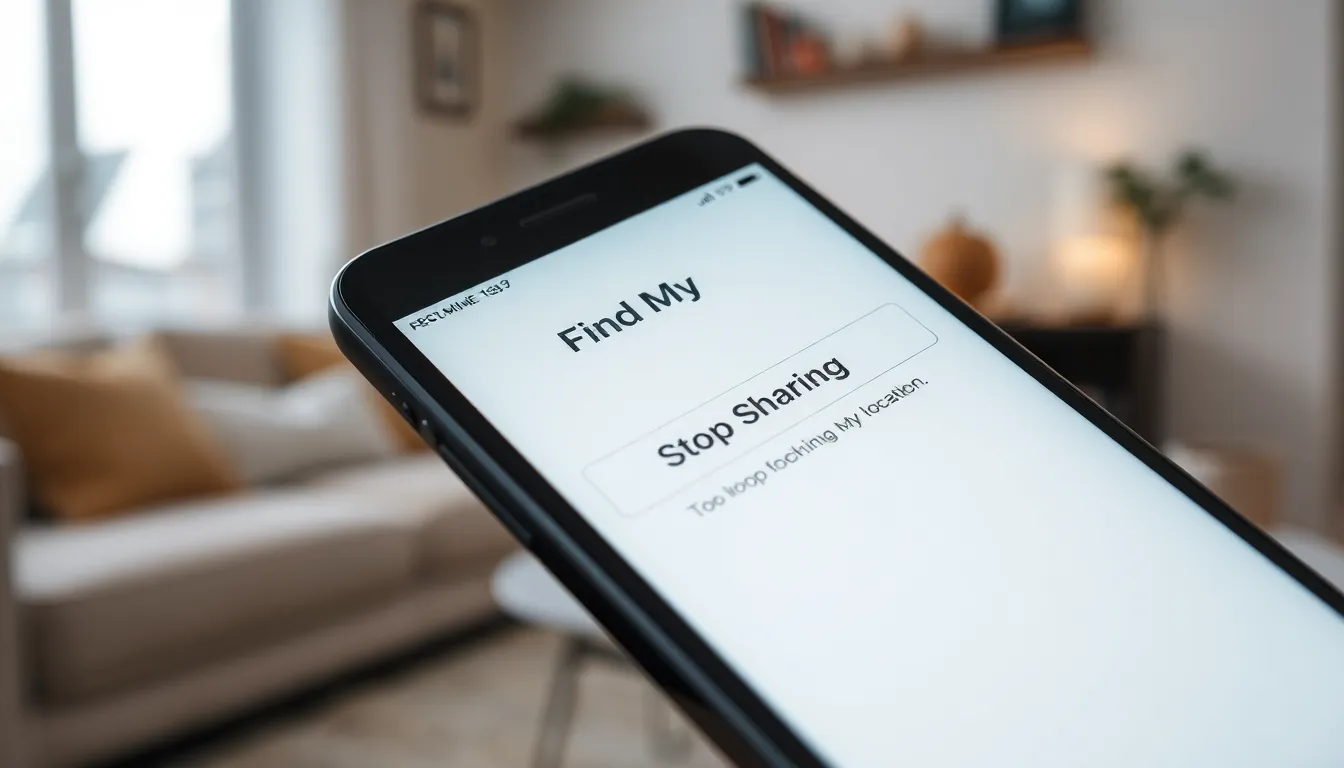
Disabling location sharing on an iPhone enhances privacy, allowing individuals to control who sees their whereabouts. Follow these steps to manage location sharing effectively.
Using the Find My App
Open the Find My app to stop sharing your location. Tap on the “People” tab at the bottom. Select the contact with whom you want to stop sharing. Look for the option labeled “Stop Sharing My Location.” Tapping this will immediately disable location sharing for that particular contact. For those using Family Sharing, share your location with family members only when desired.
Adjusting Privacy Settings
Access settings to adjust privacy for location sharing. Navigate to “Settings,” then choose “Privacy & Security.” Select “Location Services” to see the apps currently using location data. To stop sharing location entirely, you can switch “Share My Location” off. Toggle the feature for individual apps to grant or revoke access as necessary. Adjust these settings to enhance privacy while still utilizing location features when needed.
Temporary vs. Permanent Location Stopping
Individuals can choose between temporarily stopping location sharing and permanently disabling it. Understanding these options allows for better privacy management.
Stopping Location Sharing Temporarily
Disabling location sharing temporarily provides flexibility. Users can do this through the Find My app by selecting a specific contact and choosing to stop sharing for a set period. Another option involves adjusting app-specific settings to limit location access during particular hours. This approach maintains ongoing connections while allowing users some privacy. Sharing can easily be resumed later, keeping it user-friendly.
Stopping Location Sharing Permanently
Permanently stopping location sharing offers complete privacy control. Users navigate to their iPhone’s Settings and select Privacy & Security, followed by Location Services. From there, they can toggle off location access for specific apps or disable location services entirely. Permanent disconnection from specific contacts occurs through the Find My app by completely removing them from the sharing list. Users benefit from this option by ensuring their location data stays confidential for as long as they prefer.
Additional Privacy Tips for iPhone Users
Prioritizing privacy on an iPhone involves taking additional steps that complement disabling location sharing. Two key areas deserve attention: managing location access for apps and regularly reviewing privacy settings.
Managing Location Access for Apps
Users can control which apps access location data directly in their iPhone settings. Navigate to “Settings,” select “Privacy & Security,” then tap “Location Services” to view all installed apps. Specific permissions include “Never,” “Ask Next Time,” and “While Using the App.” Choosing “While Using the App” allows location access only when the app is active. Consider disabling access for apps that don’t require location tracking to improve overall privacy.
Regularly Reviewing Privacy Settings
Regularly checking privacy settings keeps personal information secure. Schedule time to audit settings every few months and ensure they reflect current preferences. In “Settings,” under “Privacy & Security,” users can find options for tracking, contacts, photos, and more. Adjust settings according to comfort levels, such as disabling app tracking entirely. By staying informed about privacy controls and updates, it’s easier to maintain a secure device.
Taking control of location sharing on an iPhone is essential for maintaining privacy. By following the steps outlined in the article users can easily disable location sharing or manage permissions for specific apps. This not only enhances personal security but also allows individuals to enjoy the benefits of location services without constant monitoring.
Regularly reviewing privacy settings is a proactive approach to ensure that location data remains secure. Whether opting for temporary or permanent solutions users can customize their location sharing preferences to suit their needs. Empowering oneself with knowledge about these settings ultimately leads to a more secure and private digital experience.




