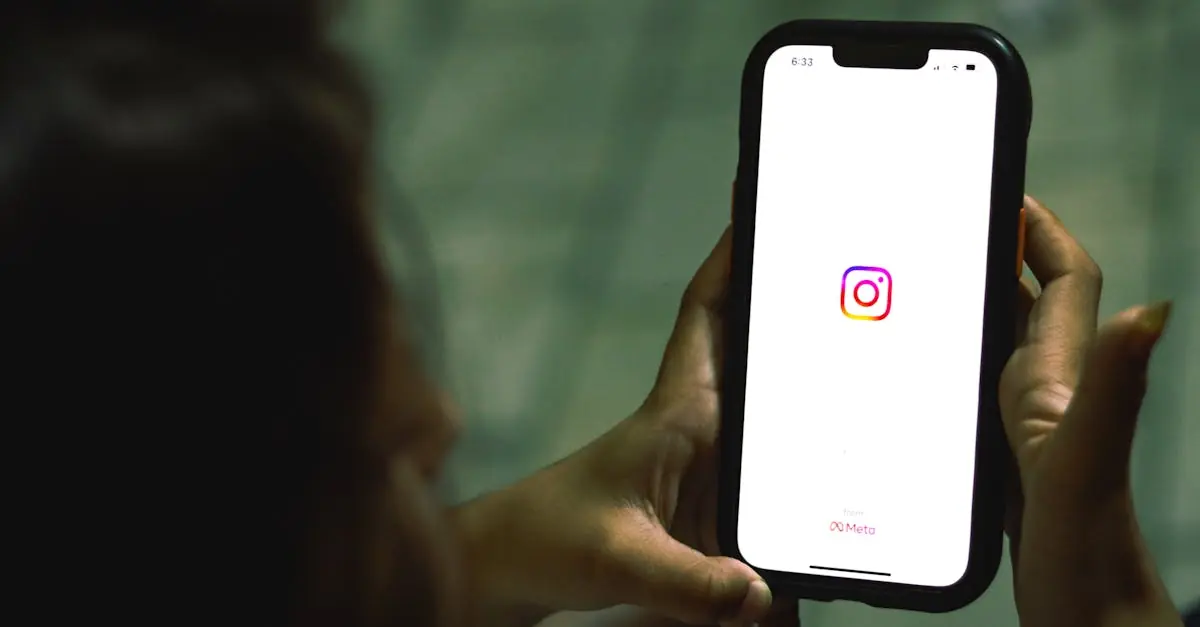Table of Contents
ToggleUpgrading to a new iPhone is like unwrapping a shiny gift, but the excitement can quickly turn into a headache when it comes to transferring all those beloved apps. It’s like moving to a new house but forgetting half your furniture. Who wants to start from scratch when all those apps are just a tap away?
Fear not! With a few simple steps, transferring apps can be as easy as swiping right on your favorite dating app. Whether it’s your social media, productivity tools, or the game that keeps you up at night, this guide will help ensure you don’t leave anything behind. So grab your new device and get ready to dive into the world of seamless app migration—because who doesn’t want to keep their digital life intact?
Overview of Transferring Apps
Transferring apps to a new iPhone simplifies the upgrade process. This task ensures users keep essential applications from their old device, enhancing continuity and efficiency. Users can choose from various methods to achieve this goal, including using iCloud, iTunes, or quick start setup.
iCloud offers a straightforward way to sync apps seamlessly. By backing up the old iPhone to iCloud, users can restore their data, including apps, during the setup phase of the new device. The process requires a Wi-Fi connection and sufficient iCloud storage.
iTunes presents an alternative for those preferring a computer-based method. Users connect their old iPhone to a computer, create a backup, and then restore it to the new device. This can help transfer apps alongside other data like music and photos.
Quick Start allows instant migration of data with minimal effort. By positioning both iPhones close together, users can transfer files via Bluetooth and Wi-Fi. The setup process displays options for app migration, simplifying the overall experience.
Each method provides a way to retain favorite social media, productivity tools, or games without starting fresh. Users benefit from seamless transitions, saving time in redownloading applications and reconfiguring settings. Choosing the right transfer method depends on individual preferences and available tools.
Preparing for the Transfer
Preparing for the transfer to a new iPhone involves a few key steps to ensure everything goes smoothly. He, she, or they must back up the current device and ensure compatibility with the new one.
Backing Up Your Old iPhone
Backing up the old iPhone is crucial before initiating the transfer. Users can opt for iCloud or iTunes to create backups. iCloud allows for automatic backups, ensuring data remains current. Alternatively, iTunes provides a manual option, allowing users to choose specific data. Whichever method is selected, it’s important to confirm the backup completed successfully.
Ensuring Compatibility
Ensuring compatibility between the old and new iPhones is essential. Check that both devices run compatible iOS versions, as significant updates may exist. Users should also consider app compatibility, as some applications may require updates. Accessing the App Store on the new iPhone can help identify necessary ones. Finally, ensuring that both devices connect to Wi-Fi enhances the transfer experience, facilitating a smoother process overall.
Methods to Transfer Apps
Several efficient methods exist for transferring apps to a new iPhone. Each technique offers distinct advantages, making it essential to choose the one that suits individual preferences.
Using Quick Start
Quick Start provides a convenient way to migrate data by placing both iPhones near each other. This method uses Bluetooth and Wi-Fi for an instant transfer, enabling users to set up their new devices quickly. During the setup, prompts appear on the old iPhone to initiate the data transfer process. Users must ensure both devices are on the same Wi-Fi network for optimal performance. Notifications confirm when the transfer completes, seamlessly installing apps along with their settings.
Transfer via iCloud
iCloud simplifies the process of backing up data on the old iPhone before transferring to the new one. Users begin by creating a backup of their old device using iCloud settings. It’s essential to confirm that the backup is complete before initiating the restore process on the new iPhone. Upon starting the new device for the first time, a prompt asks for the iCloud backup. Selecting the most recent backup restores all apps, along with data and settings, ensuring continuity across devices.
Using iTunes or Finder
iTunes, or Finder for macOS Catalina and later, offers a reliable solution for app transfer. Users connect their old iPhone to a computer using a USB cable and initiate a backup through iTunes or Finder. Once the backup completes, disconnect the old device and connect the new iPhone. Restoring from the backup is simple; users follow the on-screen prompts. This method retains apps, settings, and other essential data, providing a robust option for those preferring a computer-based transfer.
Common Issues and Troubleshooting
Transferring apps to a new iPhone can come with some challenges. Being aware of these common issues allows users to troubleshoot effectively.
App Compatibility Problems
App compatibility issues may arise if the new iPhone runs a different iOS version than the old device. Users must check app availability in the App Store for the latest iOS. In some cases, premium apps require reactivation or purchase on the new device. It’s also important to verify that all apps are up to date before initiating the transfer. This action ensures that each app works seamlessly on the new iPhone. If apps fail to transfer, users should consider reinstalling them directly from the App Store, which may resolve potential glitches.
Network Connectivity Issues
Network connectivity problems can disrupt the transfer process, particularly with methods like Quick Start. Ensuring stable Wi-Fi on both devices enhances transfer speeds and avoids interruptions. Users should position both iPhones within close proximity to maintain strong Bluetooth signals. Restarting the router can sometimes resolve connectivity issues, as well. If transfers remain sluggish, checking the network settings on each iPhone can help identify configuration issues. Switching to a different Wi-Fi network may also yield better results for the app migration process.
Transferring apps to a new iPhone doesn’t have to be a daunting task. By utilizing methods like iCloud, iTunes, or Quick Start, users can enjoy a seamless transition without losing their favorite applications. Each method offers unique benefits tailored to individual preferences and technical setups.
Preparation is key to ensuring a smooth migration. Backing up the old iPhone and confirming compatibility with the new device can make all the difference. With the right approach, users can effortlessly carry over their apps and settings, maintaining continuity in their digital lives. Embracing these strategies ensures that upgrading to a new iPhone is an exciting experience rather than a stressful one.