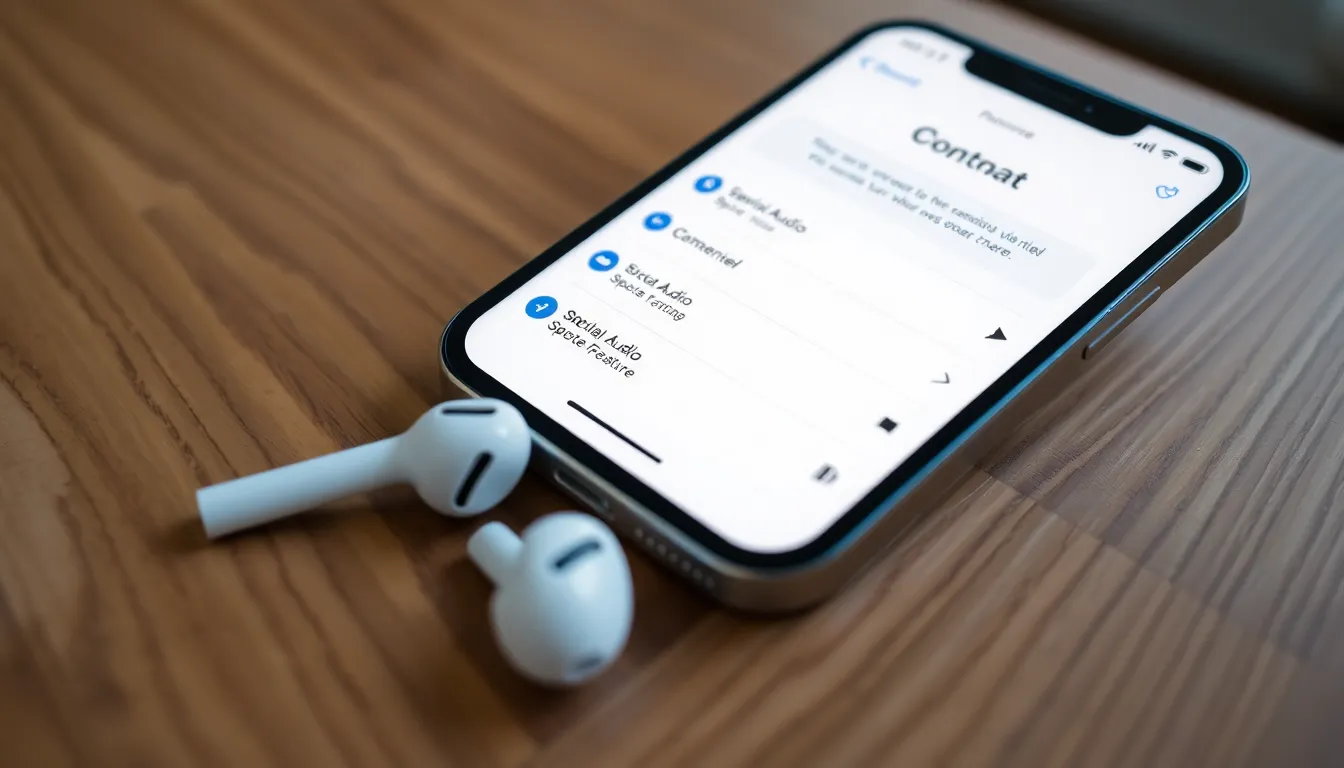Table of Contents
ToggleImagine settling down with your favorite playlist, only to find that your iPhone’s spatial audio feature has decided to play hide and seek. Frustrating, right? You’re not alone in this audio adventure. Many users are scratching their heads, wondering why this immersive sound experience seems to be just out of reach.
Understanding Spatial Audio
Spatial audio provides an immersive listening experience, simulating a surround sound environment. Many iPhone users report that spatial audio isn’t available on their devices. Various factors contribute to this issue.
First, compatibility often plays a crucial role. Spatial audio requires specific iPhone models, including the iPhone 7 and newer. Software needs also matter. Users must run at least iOS 14.0 or later to access spatial audio features.
Device settings significantly impact availability. Users should check their audio settings to ensure compatibility. Enabling spatial audio in the Control Center is essential. After connecting AirPods or compatible headphones, users can tap on the spatial audio option within audio controls.
Content access also affects the experience. Not all audio applications support spatial audio. Users should choose supported apps, such as Apple Music, to fully leverage this feature.
In addition, the connection type matters. Wireless headphones, especially AirPods Pro or AirPods Max, enhance the spatial audio experience. Wired headphones might not deliver the same immersion.
Users also need to confirm that their audio source supports spatial audio. Streaming platforms like Apple Music provide specific audio tracks designed for spatial audio playback. Checking the settings within each app can clarify if spatial audio is enabled.
Connectivity issues can further hinder the experience. Being in an area with low Wi-Fi or Bluetooth signal might result in performance problems. Ensuring a stable connection improves audio quality.
By addressing these aspects, users can troubleshoot why spatial audio might not be available, enhancing their listening enjoyment.
Compatibility Requirements

Spatial audio enhances the listening experience, but compatibility factors determine its availability. Users must ensure their devices meet specific criteria.
Device Compatibility
Spatial audio requires iPhone models starting from iPhone 7 and newer. Each iPhone model supports various audio features, but only newer devices take full advantage of spatial audio’s capabilities. Users with older models won’t experience this feature. Individuals using compatible headphones like AirPods Pro or AirPods Max can access the immersive sound. The use of wired headphones or older iPhone models limits the functionality of spatial audio.
iOS Version Requirements
At least iOS 14.0 is necessary for spatial audio functionality. Devices running earlier versions cannot support the immersive sound experience. Users can check their iOS version by navigating to the Settings app, selecting General, and tapping About. Updating the operating system may resolve compatibility issues. Regular updates not only improve performance but also ensure access to the latest features and enhancements, including spatial audio.
Common Issues
Users often encounter several issues preventing spatial audio from functioning correctly on their iPhones. Understanding these common problems can help in troubleshooting and enjoying an immersive listening experience.
Software Updates
Outdated software frequently leads to compatibility issues with spatial audio. Users must ensure their iPhones run at least iOS 14.0 to access this feature. To check the iOS version, users can navigate to Settings and select General, then About. It’s wise to install regular updates because these contain important fixes and enhancements that improve overall device performance. Ignoring updates may result in missed features, including advancements in spatial audio capabilities. Users should regularly visit the Software Update section in Settings to confirm their device is up to date.
Audio Settings
Incorrect audio settings can hinder spatial audio functionality. Users must enable spatial audio after connecting compatible headphones, such as AirPods Pro or AirPods Max. To do this, they can swipe to open the Control Center and select the audio settings option. Adjusting these settings allows for the activation of spatial audio. It’s essential to verify that the audio source supports spatial audio as well. Sometimes, using unsupported apps may limit the effectiveness of this feature. Confirming audio settings and app compatibility can significantly enhance the overall experience.
Troubleshooting Steps
Addressing the issue of spatial audio on iPhones involves several straightforward troubleshooting steps. Consider the following actions to restore functionality.
Restarting Your Device
Restarting the device often resolves many temporary glitches. To do this, press and hold the power button until the slider appears. Swipe the slider to power off the iPhone. Once the device is off, wait around 30 seconds before turning it back on. After restarting, users can check if spatial audio functions as expected.
Re-checking Audio Settings
Incorrect audio settings often result in spatial audio not functioning. To verify configurations, navigate to Settings and select Bluetooth. Ensure that the compatible headphones are connected. Next, visit Settings, then find Accessibility, and select Audio/Visual. Here, ensure Spatial Audio is enabled. Switching between different audio formats may also help troubleshoot the issue.
Additional Considerations
Several factors affect the availability of spatial audio on an iPhone. Understanding these considerations can help users enjoy immersive sound experiences.
Earphones and Headphones
Compatible headphones significantly influence spatial audio performance. Users must connect specific models like AirPods Pro or AirPods Max for an optimal experience. Not all earphones support spatial audio functionality. Wired headphones typically lack the advanced features necessary for this technology. Users should also verify firmware updates on their devices to ensure proper functionality. Once connected, the audio settings in the Control Center also need to be adjusted to enable spatial audio. Confirming device compatibility with spatial audio beforehand can lead to a smoother listening experience.
App Limitations
Limited app support plays a critical role in accessing spatial audio. Users must choose audio applications that are compatible, such as Apple Music or supported streaming services. Many popular apps do not yet offer this feature, which can lead to confusion. When using an unsupported app, users won’t experience the intended immersive sound quality. Additionally, users can check app settings to ensure spatial audio is enabled if available. Choosing the right platform is essential for maximizing the benefits of this advanced audio technology.
Spatial audio can significantly elevate the listening experience on an iPhone but its availability hinges on several factors. Users must ensure they have compatible devices and the latest iOS updates. Checking audio settings and confirming the use of supported applications can also make a difference. While frustrations may arise when spatial audio isn’t functioning, following the outlined troubleshooting steps can help restore this immersive feature. By staying informed and proactive, users can enjoy the full benefits of spatial audio on their iPhones.